How to use Gmail IMAP Account Setup
This extension sets up Gmail IMAP/SMTP servers automatically. Moreover, it
make a sent, drafts, and trash folders synchronize with ones
in Gmail and set icons to them. A star icon is also attached to a
starred folder. There are settings to improve Gmail Imap's
performance. This extension also sets up them. Please note that you
must sign up your Gmail account and enable Imap
access in advance. Otherwise, you will fail to sychronize folders.
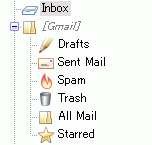
These settings are based on the Google's
recommended settings. See the release note in the download page.
I strongly recommend you to refer to them.
Preparation
Before you use this extension, you must set up Imap access at Gmail.
In this section, I explain the way to setup by assuming you
are in English language
setting. Firstly, login to Gmail and click the "Settings" in
upper-right of the page. You will move to the settings page. Please set
up the following:
- General tab
* Please note that if your locale is not included in the extension, you will fail to sync folders. You can confirm your language is supported or not from here. If you failed to sync, set up the folders manually by following Google's recommended settings.
- Forwarding and POP/IMAP tab
Download and Install Gmail IMAP Account Setup
After setting up Imap in Gmail, install the extension. It can be downloaded in the download page. Please note that you should download it by right-clicking on the link and choosing "Save Link As...". If you succeed to download, open Add-ons form from Tools->Add-ons menu. Then click the install button and choose the file you downloaded. Finally, restart Thunderbird to complete installation.
Setting up Thunderbird
Now the time to create Gmail IMAP account. Open the account wizard from File->New->Account menu.
- Choose account type
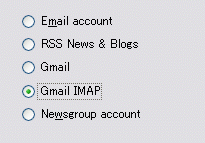
- Input you name and e-mail address
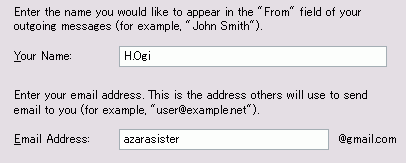
- Spam filter setting and Confirmation
When you click "Finish", the password form appears and ask the password. If you input it, Thunderbird will login to Gmail and set up special folders automatically.
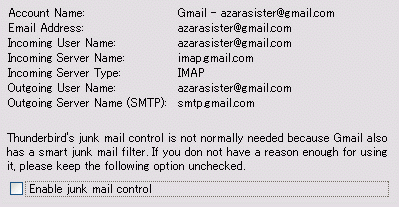
If no alert appears, you succeeded to set up. You can access Gmail via Imap from now on.